I was happily running Windows 8 on my 17″ laptop with full HD screen and had no complaints when it came to the size of icons and texts. After I upgraded to Windows 8.1 I noticed that the icons on my desktop and taskbar were a lot smaller than before. After opening my text editor of choice (GVim) I noticed that the text was smaller as well.
Whilst I kinda liked the size of the icons I didn’t care much for the new font size so I started looking for a solution. Thankfully there is one.
Through system settings locate your display and check the checkbox numbered 1 in the picture. This picture is in Dutch but I suspect the location of these settings are the same in other languages. Next at number 2 select ‘normal 125%’ and save your changes.
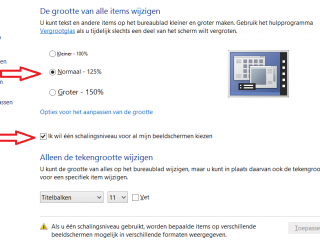 After these changes all should be normal again. It’s probably not required for bigger screens with a 1080p resolution such as a 24″ display. But on a 17″ laptop with a 1080p resolution it just gets a bit too small.
After these changes all should be normal again. It’s probably not required for bigger screens with a 1080p resolution such as a 24″ display. But on a 17″ laptop with a 1080p resolution it just gets a bit too small.
Other helpful resources on this topic:
- windows.microsoft.com/en-us/windows/make-screen-text-larger-smaller
- eightforums.com/tutorials/28310-dpi-scaling-size-change-displays-windows-8-1-a.html